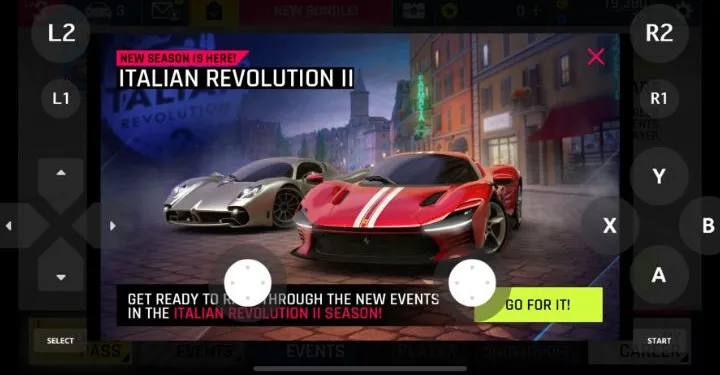Have you ever dreamt of playing on your gaming pc which is at home from a device like your laptop or smartphone? Enter Sunshine – a game streaming service that breaks down barriers by allowing you to play games using your own hardware. What's more, it's 100% open source, giving you the freedom to customize and explore to your heart's content. Let's delve into what makes Sunshine shine and why it's a game-changer for gamers everywhere.
Sunshine's biggest draw is its compatibility with your existing hardware. You don't need a fancy system or cutting-edge technology always around you to enjoy your favourite games. Whether you're using a smartphone, tablet, laptop, or even a humble desktop computer, Sunshine seamlessly integrates with your device, turning it into a powerful gaming platform.
If you already have an awesome gaming setup at home, this makes it available all around the world via the Wi-Fi like GeForce NOW.
What sets Sunshine apart from other game streaming services is its commitment to open source principles. Unlike closed systems that restrict access and customization, Sunshine embraces openness, allowing users to tinker with the code and tailor their gaming experience to suit their preferences. This level of freedom empowers users to explore new possibilities and contribute to the platform's development, fostering a vibrant community of creators and innovators.
Another advantage of Sunshine's open source nature is transparency. Users can inspect the code to ensure security and privacy, giving them peace of mind knowing that their data is protected. This transparency builds trust and fosters a collaborative environment where users and developers work together to improve the platform continuously.
But what about the games? You can play all the games that you have on your pc, and Steam even has an awesome integration with their Big Picture service ( https://store.steampowered.com/bigpicture ), which gives your steam library an awesome look and feel on touch devices and also devices like TVs.
Get Started
Your Gaming PC is the Server, and your devices that stream it like your phone, laptops, iPads or other tablets are all clients.
Sunshine bases on the open source moonlight software, which are also the client apps which are available for your desktops and mobile devices. You can download the clients at https://moonlight-stream.org/.
Furthermore, to set up the server, you need to download the server software on your gaming pc at https://app.lizardbyte.dev/Sunshine/?lng=de.
Simply download the .exe of it and install it. After you installed it, run it. You will see a tray icon:
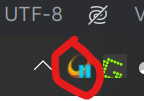
Click on that icon. Then click on “Open Sunshine”. There you find a panel where you need to input a new username and password. Do that, and don't forget your password, as you need it for all the clients to open sunshine later on.
After that, you will find yourself in the view:
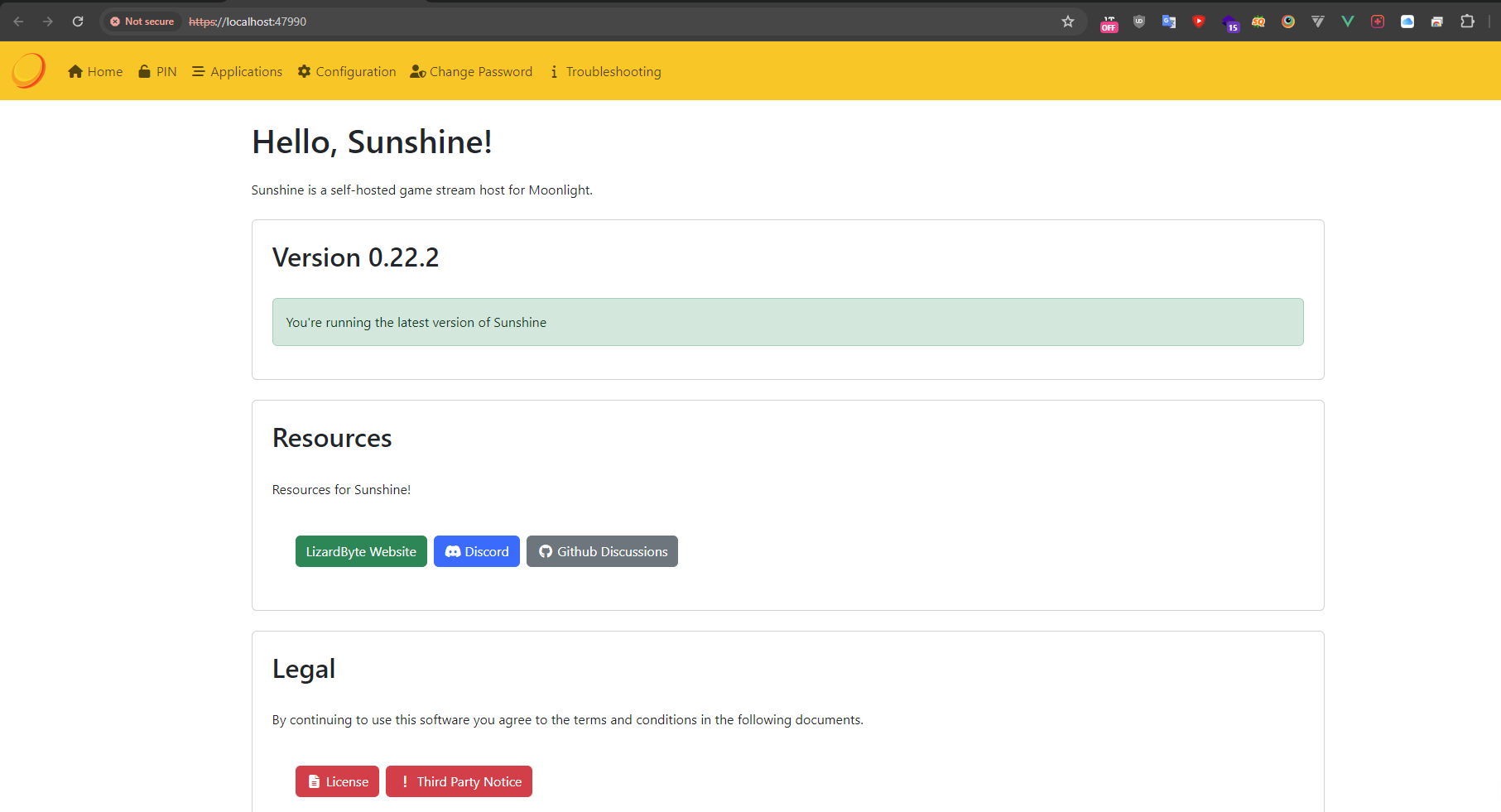
Here you can find some information, which you can overall ignore. Most of the settings and stuff are also only if you get into trouble.
To see all your available applications which are already setup for you and which you can play on your clients, click on “applications”.
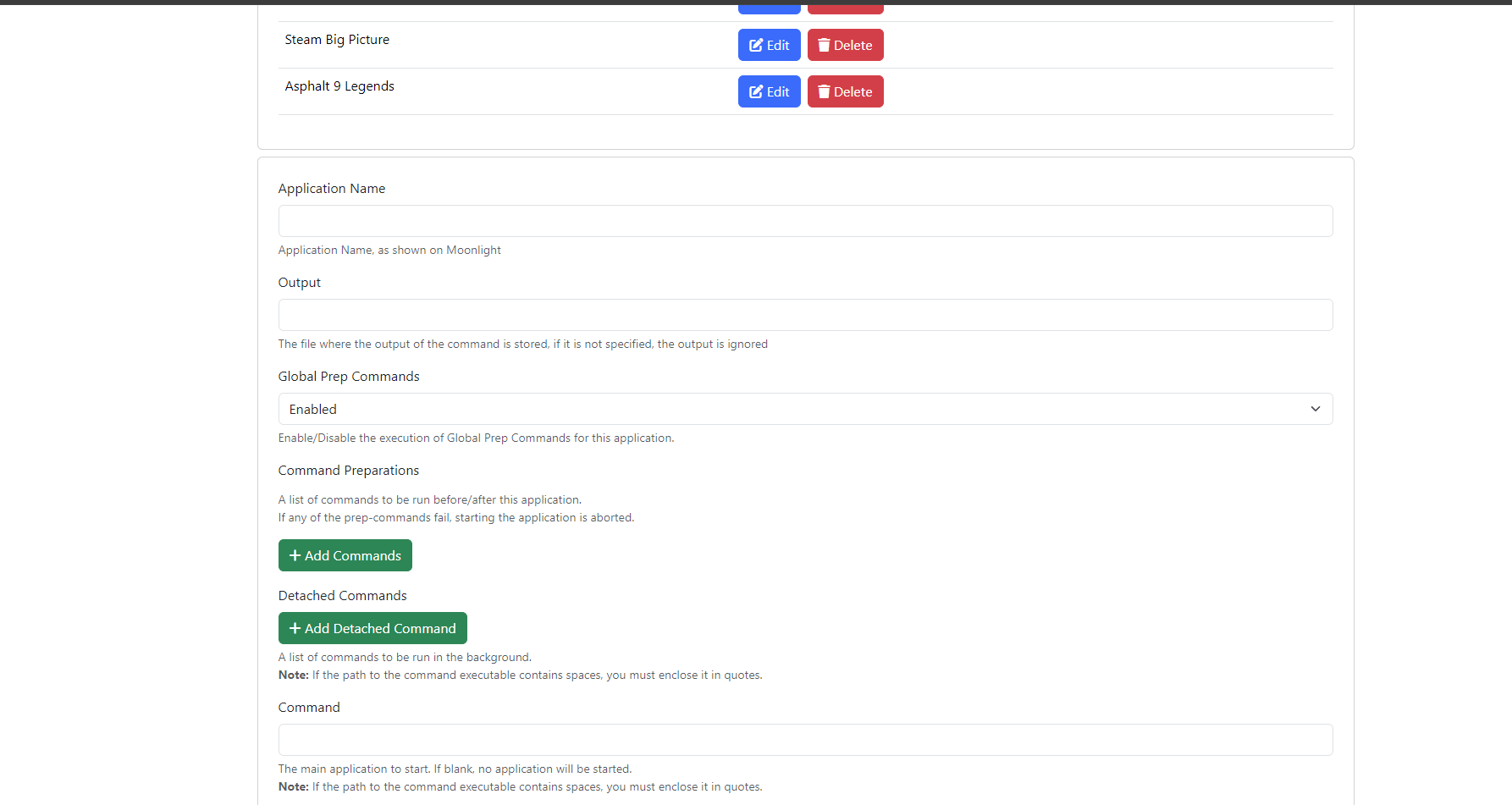
There you can find a form where you can add a new application. The most required information for adding an application in Sunshine is the Application Name and the Command, so Sunshine can find and execute your application.
This needs to be a file path which you can also open in cmd by pasting it in.
If the file path includes spaces, you need to use quotation marks around it.
You can find the file paths of your applications / games by right-clicking them in the taskbar, like this:
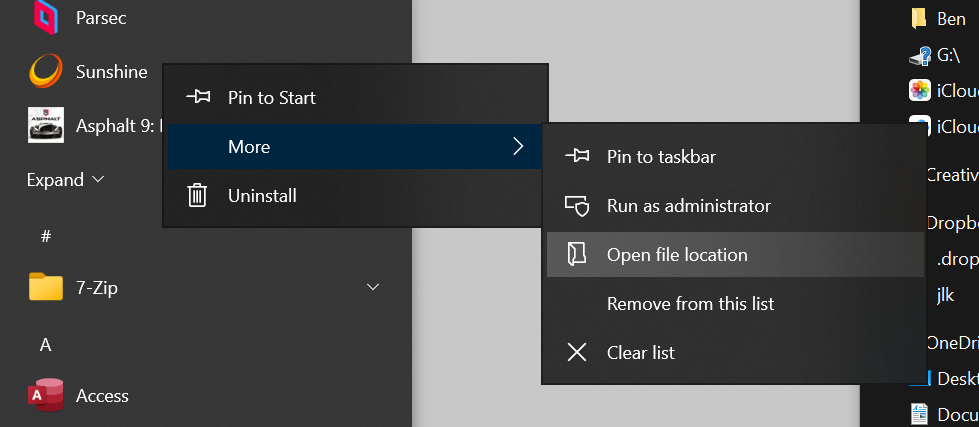
There you will probably find a .exe file. If you installed it through, for example, the Microsoft Store, you will need to use a workaround. You are able to find that workaround in my DevsForDevs profile in another separate post.
Now that you have the path of your .exe, just paste it into sunshine and click add.
That's it.
The Clients
I described already above that you need to install the Moonlight clients from https://moonlight-stream.org/ as Sunshine bases on Moonlight.
Just open the client and it will probably auto discover your Sunshine Server. Then you just have to click on it and a code is going to appear, which you need to enter into Sunshine.
If the server doesn't auto appear, click on “Add Host Manually”. There, you need to enter the IP Address of the Server Device. Then click on OK and It's going to connect to it:
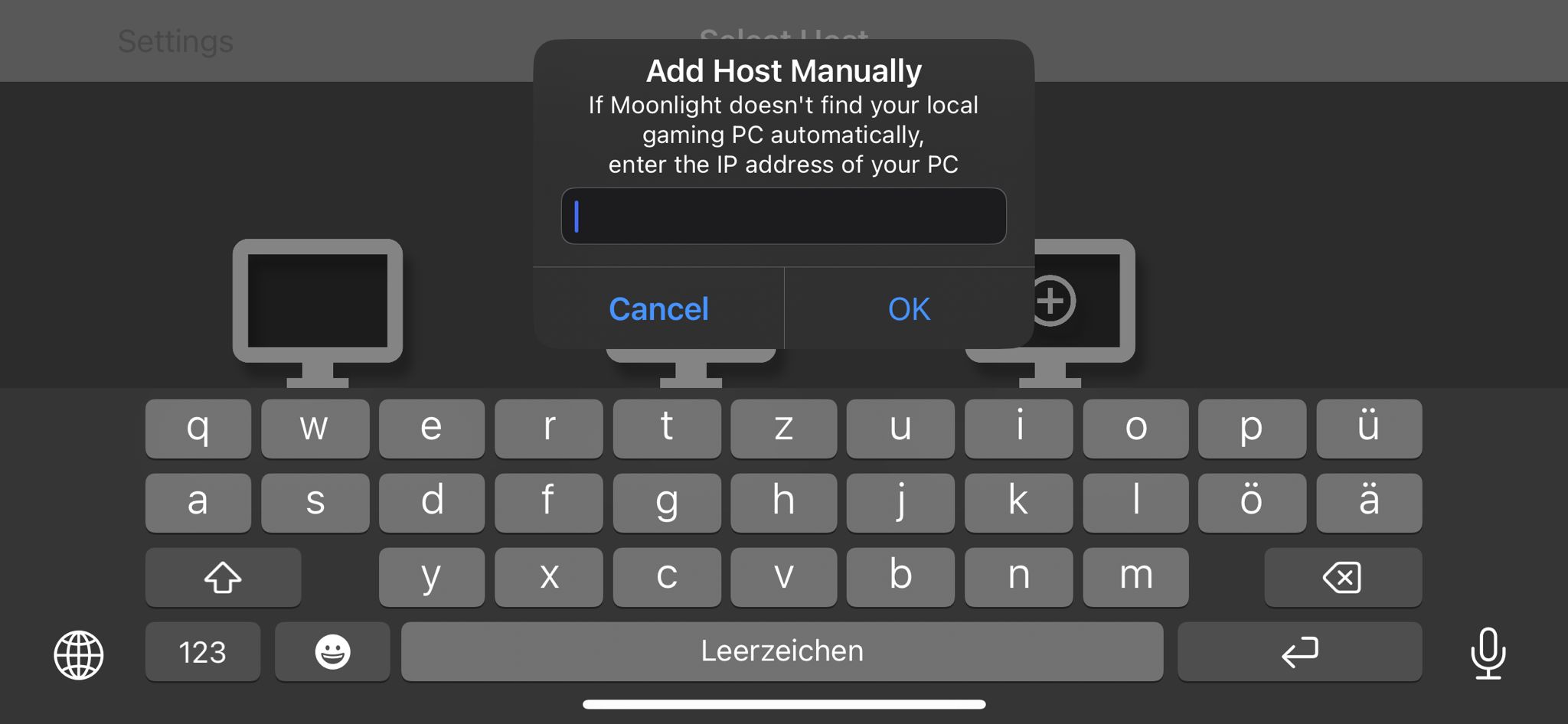
When you are in your Device, you can select a Game:
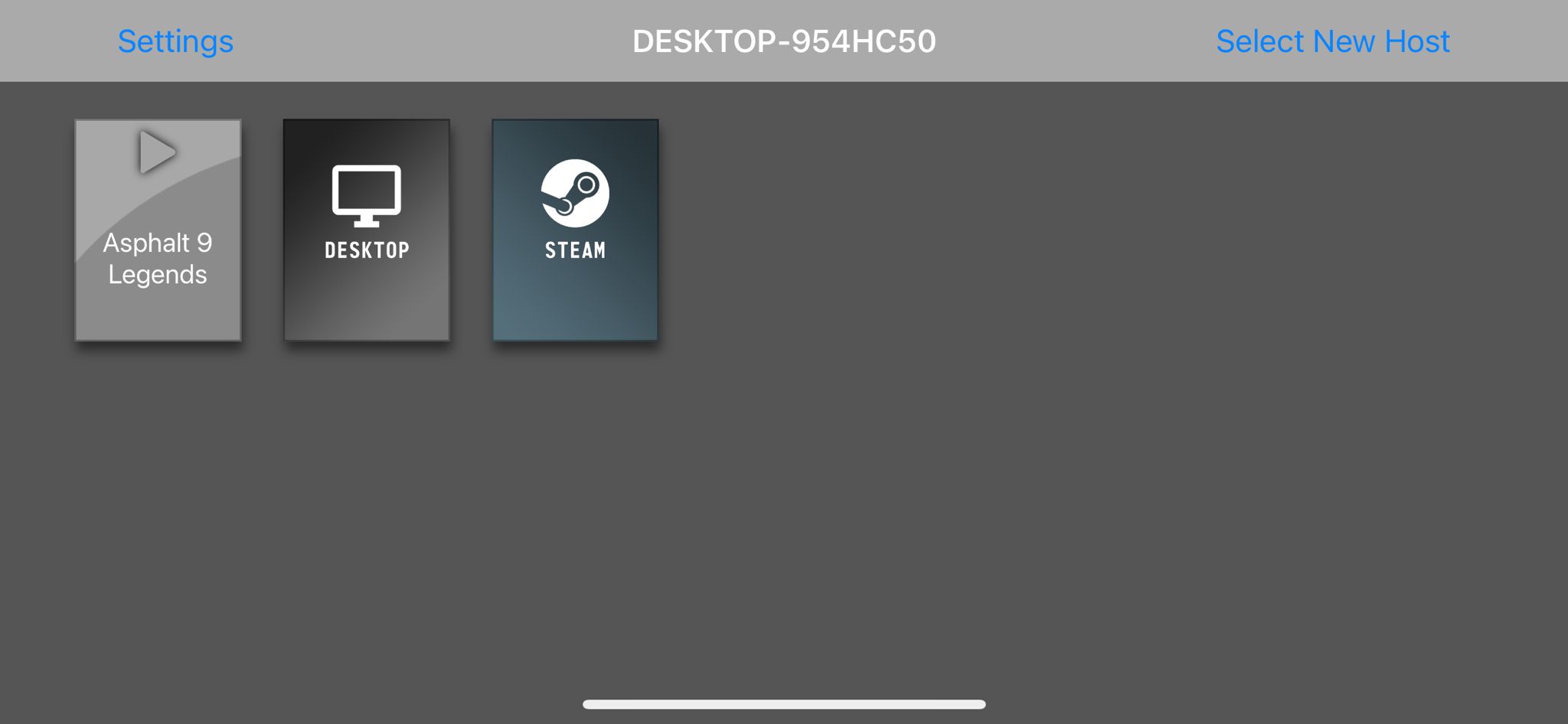
Click on your game that you want to play.
Now the magic happens, and the game starts “on your phone”. As most Desktop Games don't support touch controls but controllers, Moonlight comes with a built-in virtual controller. If you prefer a real controller, connect your PlayStation, Xbox or whatever controller to your pc and play!
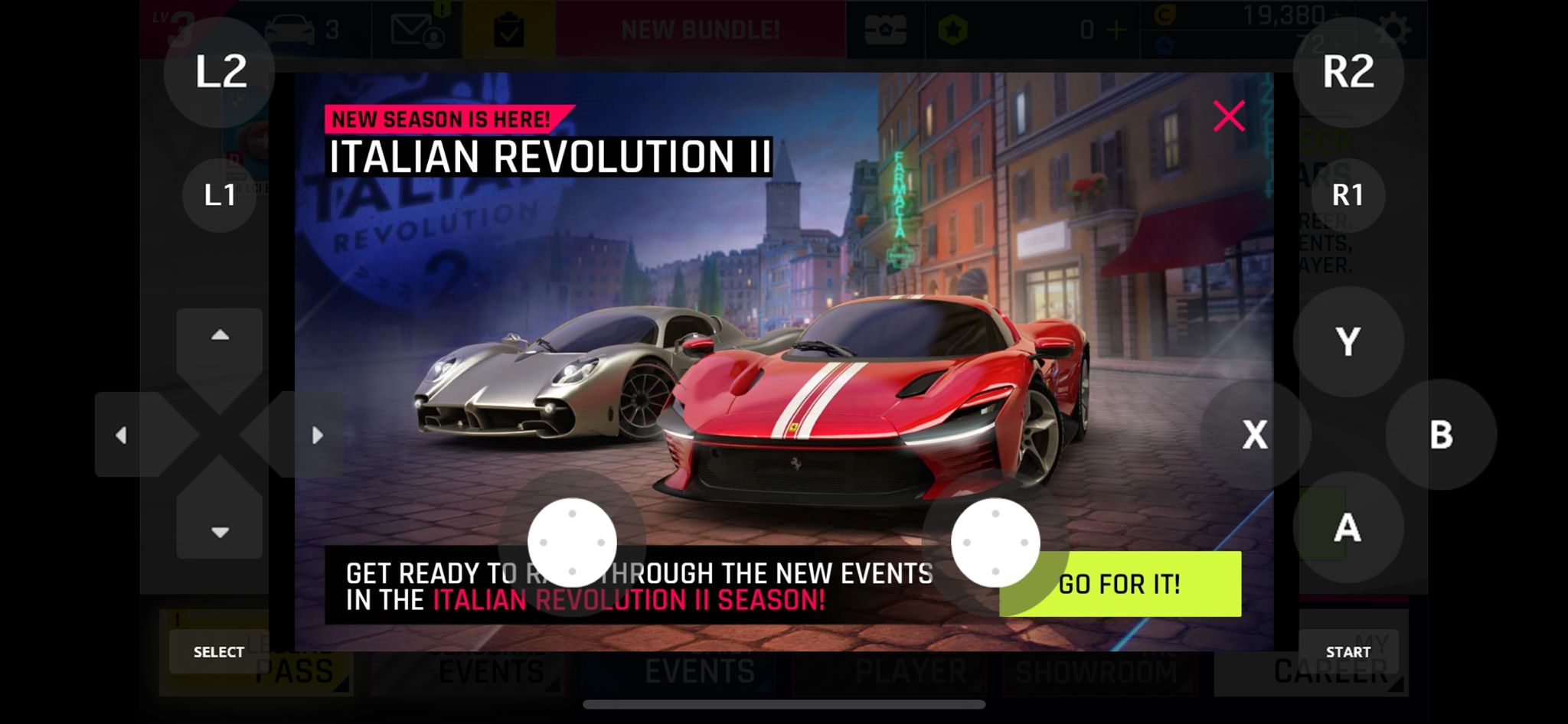
You may want to adjust the settings to use a higher resolution like 4k, but it may slow down your connection, which makes the game lag. So play around a bit with it and find what fits the best for your use-case.
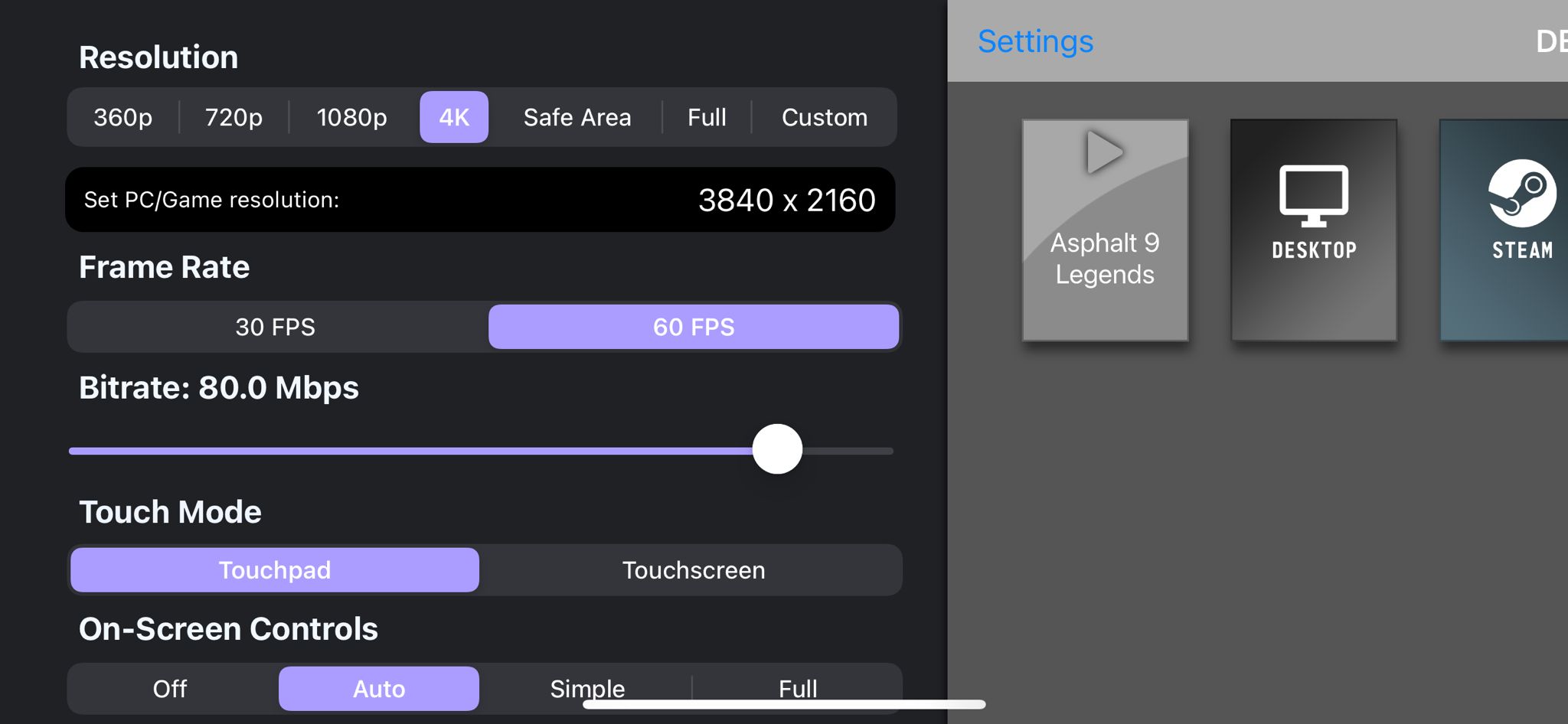
Be aware that you can't play outside your LAN already. To do that, you need to set up a VPN or do some other ways.
I post an article about how to do that in my DevsForDevs profile as well, so check it out!
Conclusion
I hope you clicked this article, and you are going to have a fun time playing all your favourite PC games with your PC power on all your other clients!